Privia PX-5S Controllers Explained
It’s is the STAGE SETTING that determines the function of the knobs, sliders, wheels and pedals. The controllers can be assigned to any variety of things such as filter or effects control, envelopes, EQ and more.
To change the function of a controller, first you must press the [EDIT] button, then choose Stage Setting by pressing [Enter]. From this view scroll down until the next page appears and here you will find Common Settings. Select it by pressing [Enter].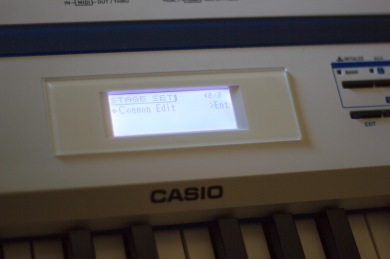
As the name suggests, here you’ll find things such as tempo which are common to all the Zones in a Stage Setting. Scroll down through the list and you’ll find the controllers; knobs, sliders, wheels and pedals.
If you select a controller the first thing to notice is that at the top of the screen you’ll see a T1. This means Target #1. Each of the controllers can actually have 2 assignments. This allows you to simultaneously move a slider as an example and manipulate two parameters at once. In many of the electric piano Stage Settings on the PX-5S you’ll find that Slider controls Gain and Level. As the slider is pushed up the distortion gain (Target 1) increases, while the amp level (Target 2) decreases. So not only have we assigned it to do two things but we also have them doing opposite functions, one increasing, one decreasing. This is done by setting the min/max ranges for each Target in different ways. To have a value increase as you move a slider up, or turn a knob to the right, the minimum value is a lower number and the maximum value is a higher number. To make the controller behave oppositely, make the maximum value a lower number than the minimum value.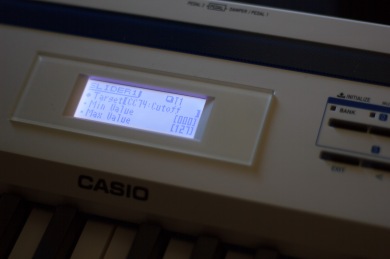
Next, you can determine whether a zone is using a particular controller or not. If you have multiple zones active its likely that you want one zone to respond to a controller while another zone ignores it. As an example if you have an acoustic piano on Zone 1, layered with a synth sound on Zone 2 you may want to manipulate the filter envelope or effects if the synth without making these changes to the piano.
To do this, exit out of the Common Edit screen and choose Zone Edit. From here you’ll find Controller Edit. When you enter this menu you’ll find On/Off switches for each slider, knob or pedal. You can use the Zone +/- buttons to move between zones while you’re here and adjust the settings for each zone.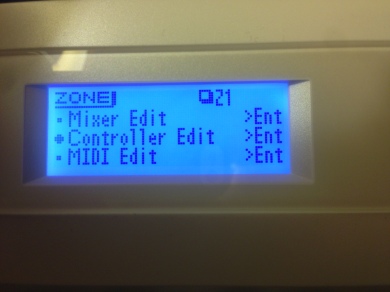

Leave a comment